The intent of this article is to give instructions on how to enable the Lost and Damage (LDS) feature.
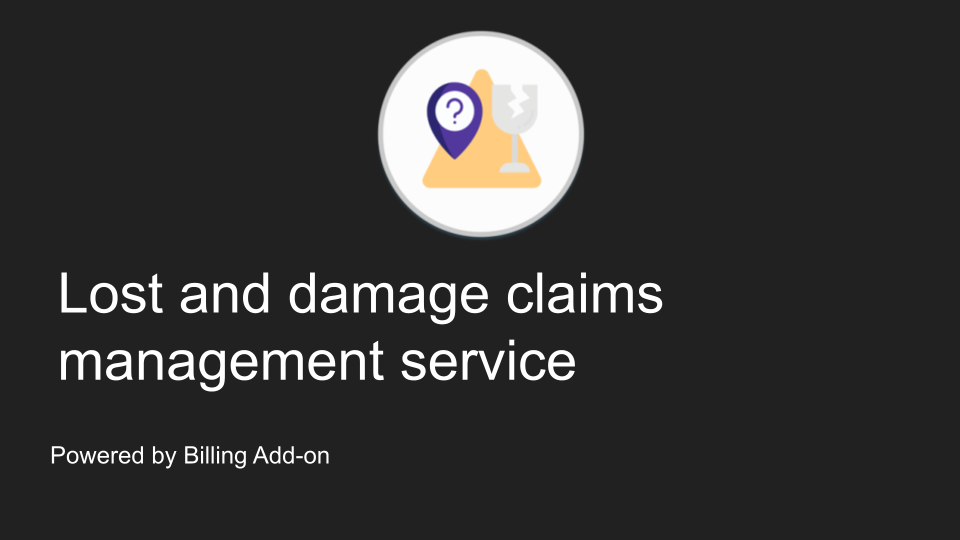
The attributes of each shipment and the settings defined within your Billing Add-on account determine how actions are taken related to lost and damaged shipments. The intent of this article is to help you get up and running with the service.
One shipping account
The directions below are specific to one shipping account customers. This path will quickly bring you to the settings on your account.
- Login to Your account.
- Tap on Edit shipping account.
- Navigate to the Lost and Damage Claims card on the edit shipping account page.
- Select the options that define your account.
- Tap the Update button at the bottom of the Lost and Damage Claims card.
Multiple shipping accounts
Enabling lost and damage claim filing and configuring the settings related to this service is done through the customer dashboard.
- Login to Your account.
- Tap the shipping account name to open the detail view of that shipping account.
- Tap the Update button at the top left of the Detail view of the shipping account.
- Navigate to the Lost and Damage Claims card on the edit shipping account page.
- Select the options that define your account.
- Tap the Update button at the bottom of the Lost and Damage Claims card.
How to choose the proper settings
The flexibility built-in enables you to customize the settings specific to defined business requirements. Each option within is covered in detail within other pages inside this knowledge base, specific to the shipping account and active insurance policy.
