Normally, Billing Add-on performs all the necessary follow-up actions (emails, phone calls, etc) to secure your savings. In the case you need to perform follow-up actions, a Late Shipments Export Report is generated to assist in these situations.
Purpose
The Late Shipments Export Report displays all late shipment details for the shipping account(s) selected.
How to generate report
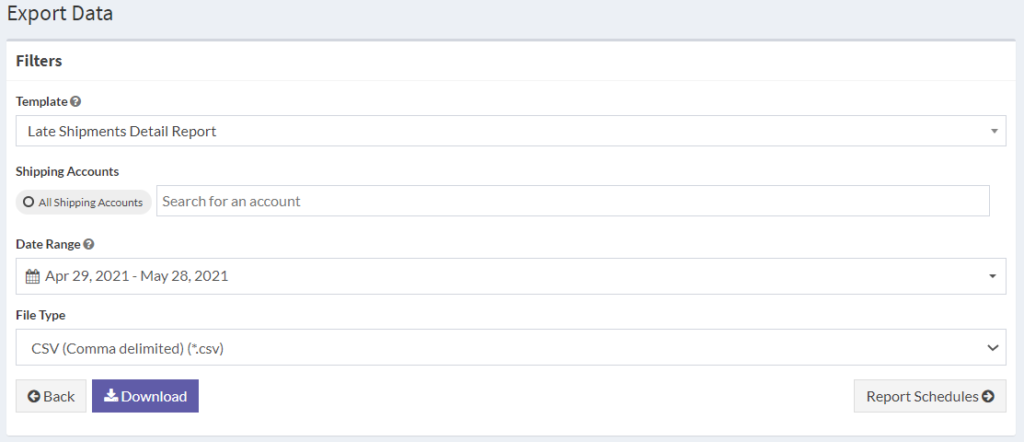
Refer to guide: How to generate customer reports
How to generate Late Shipments Export Report – Merchant
- Login to your admin account.
- Tap Reports on the left sidebar.
- Navigate to the Late Shipments Export Report card.
- Select Shipping Accounts.
- Select Date Range.
- Select file type.
- Tap Download button.
How to generate Late Shipments Export Report – Customer
- Login to your account
- Tap Reports on the left sidebar
- Tap the Export Data icon
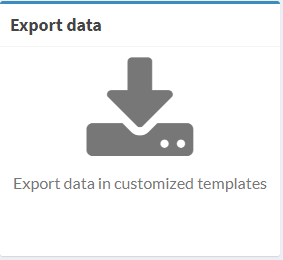
- Within the Template field use the drop-down menu and select Late Shipments Detail
Late Shipments Export Report Format
The Late Shipment Report is segmented by the following information:
- Tracking Number
- Service Type
- Carrier Invoice
- Carrier Account
- Carrier Invoice Amount
- Carrier Invoice Date
- Currency
- Est Delivery Date
- Delivery Date
- Notes
- Dispute Submitted
- Refunded
- Refund Amount
This report includes all shipments delivered late, and the status of the evaluation with regards to the submission of disputes.
Notes column
The notes column includes any comments from the carrier.
Example: “We regret to inform you that your request for a billing adjustment has been denied. This shipment is not eligible for a credit.”
Disputes Submitted column
The values that are generated under the Disputes Submitted column are either Submitted or Not Submitted.
Submitted
- Attempted and accepted by
carrier .
Not Submitted
- Attempted and rejected by
carrier . - No action is taken according to account settings.
Refunded column
The Refunded column details the claim status.
Refunded
- Verified refund
Not Refunded
- Denied by
carrier
Note: You can also schedule reports for customers too.
